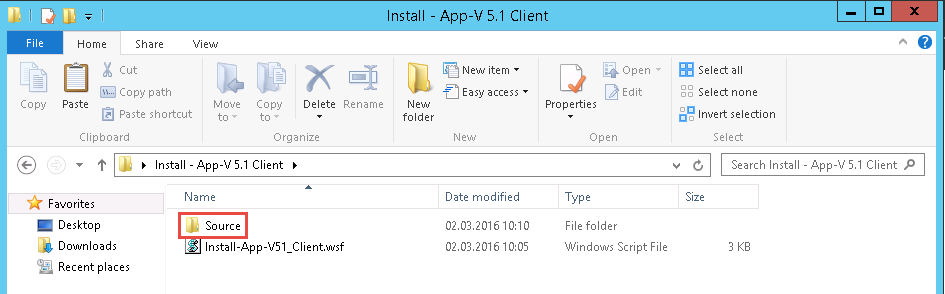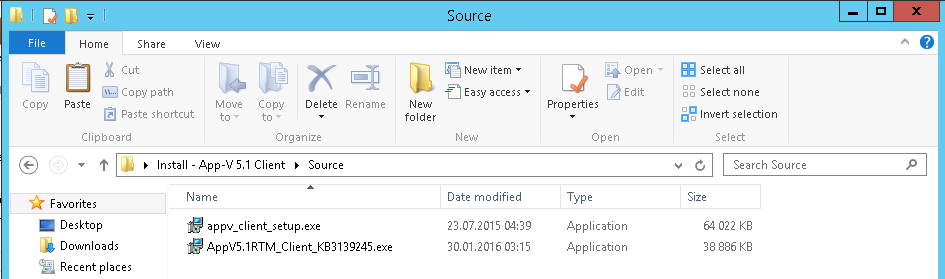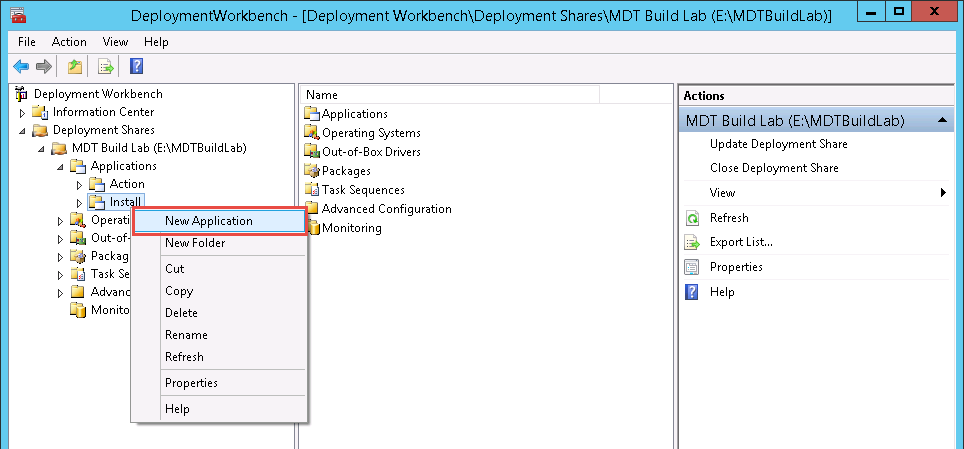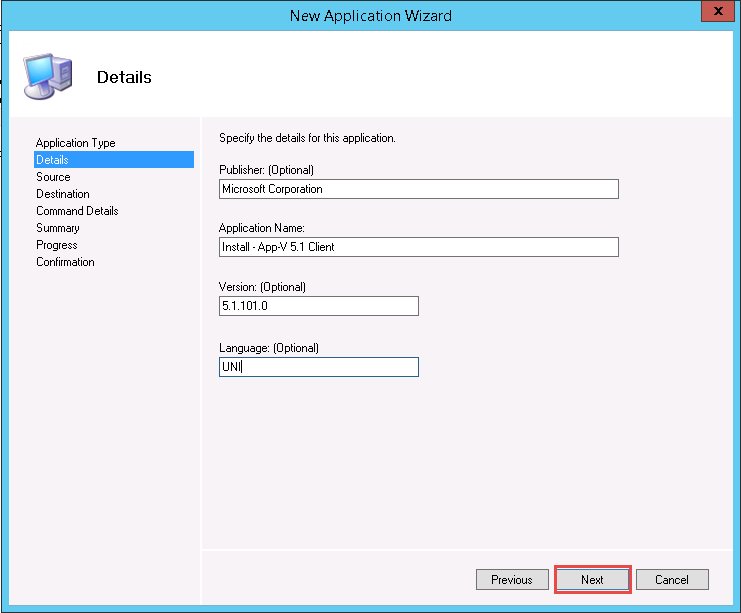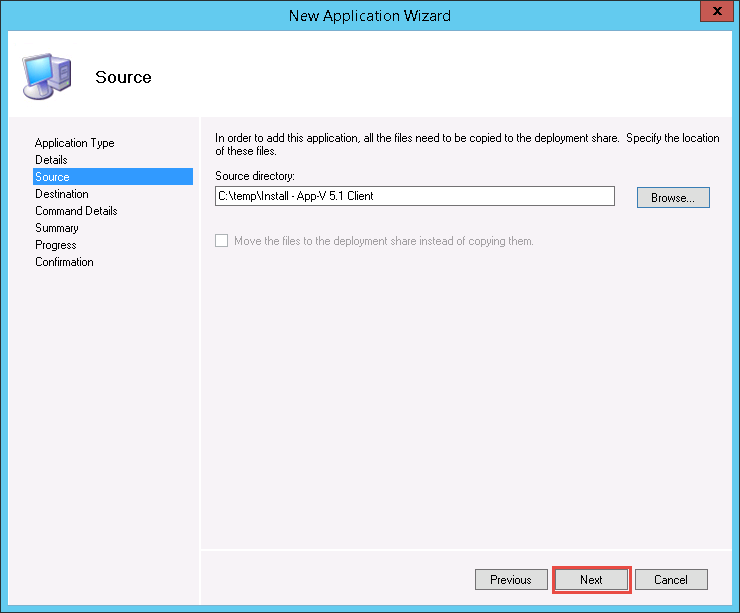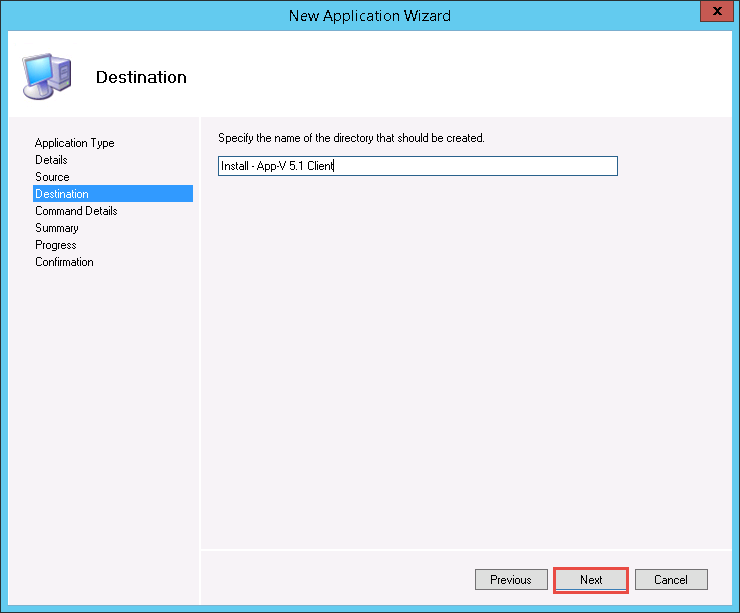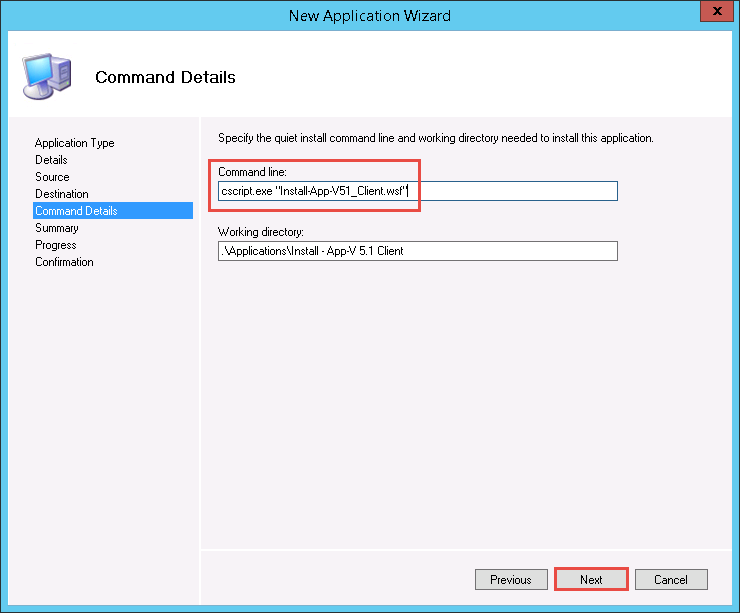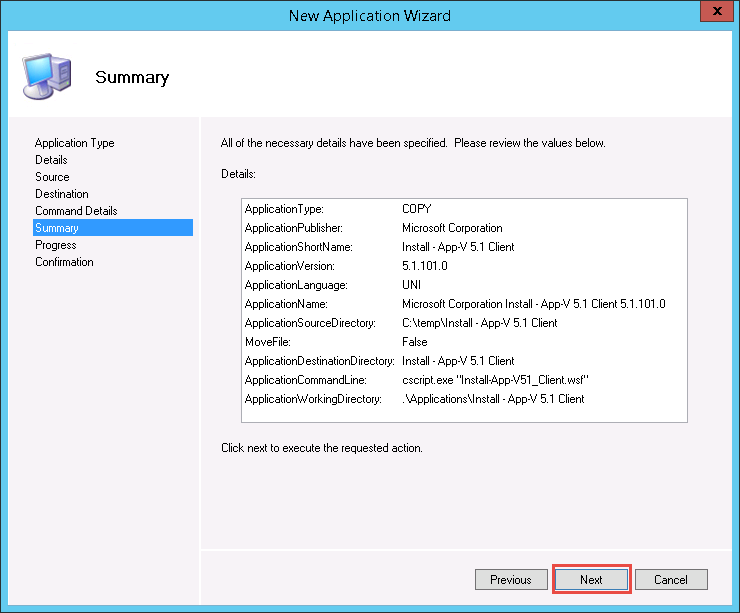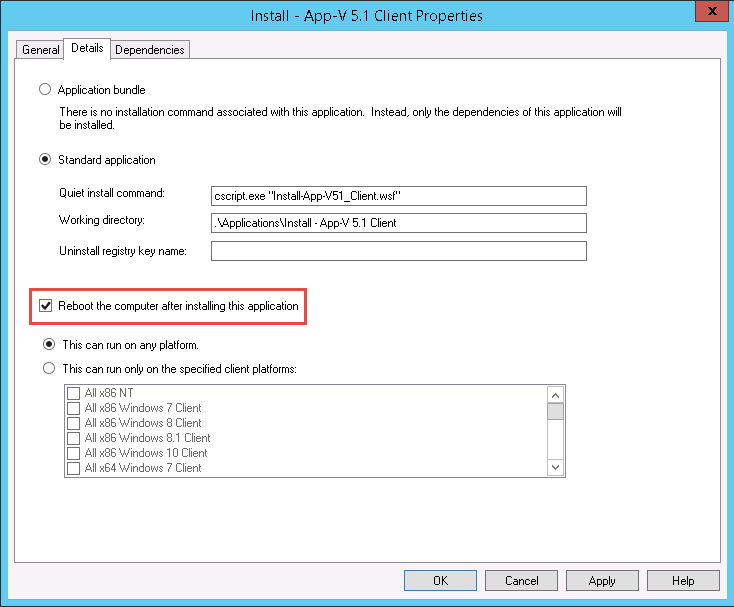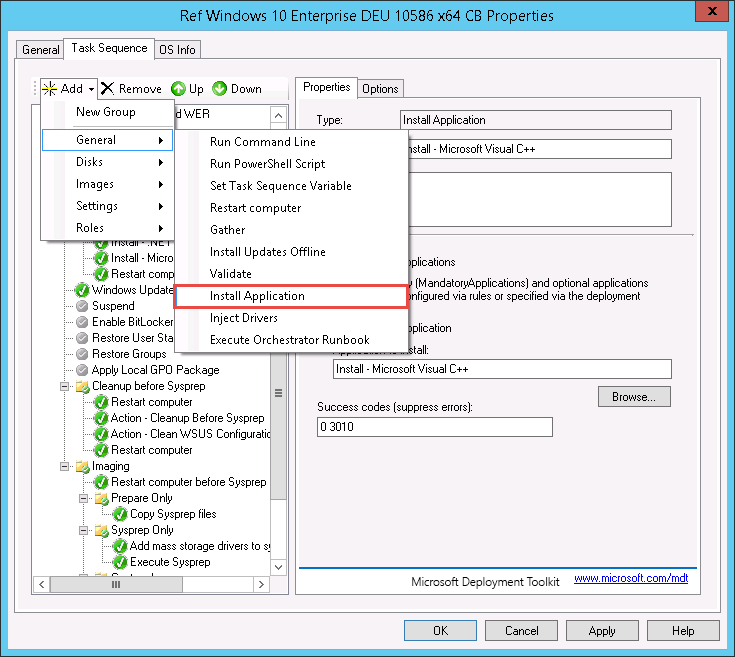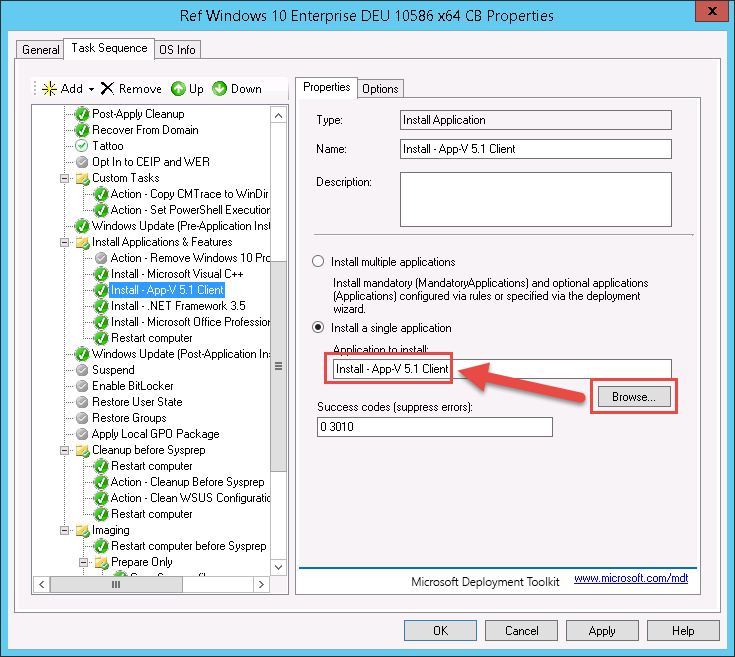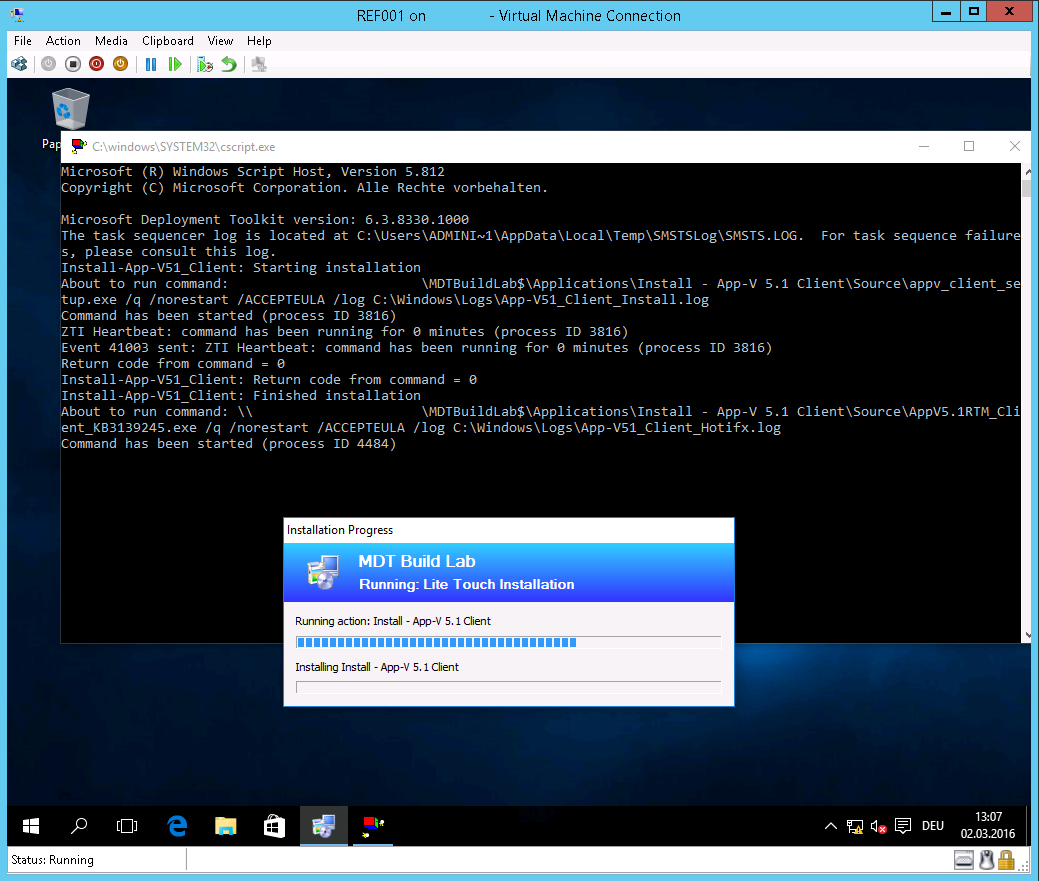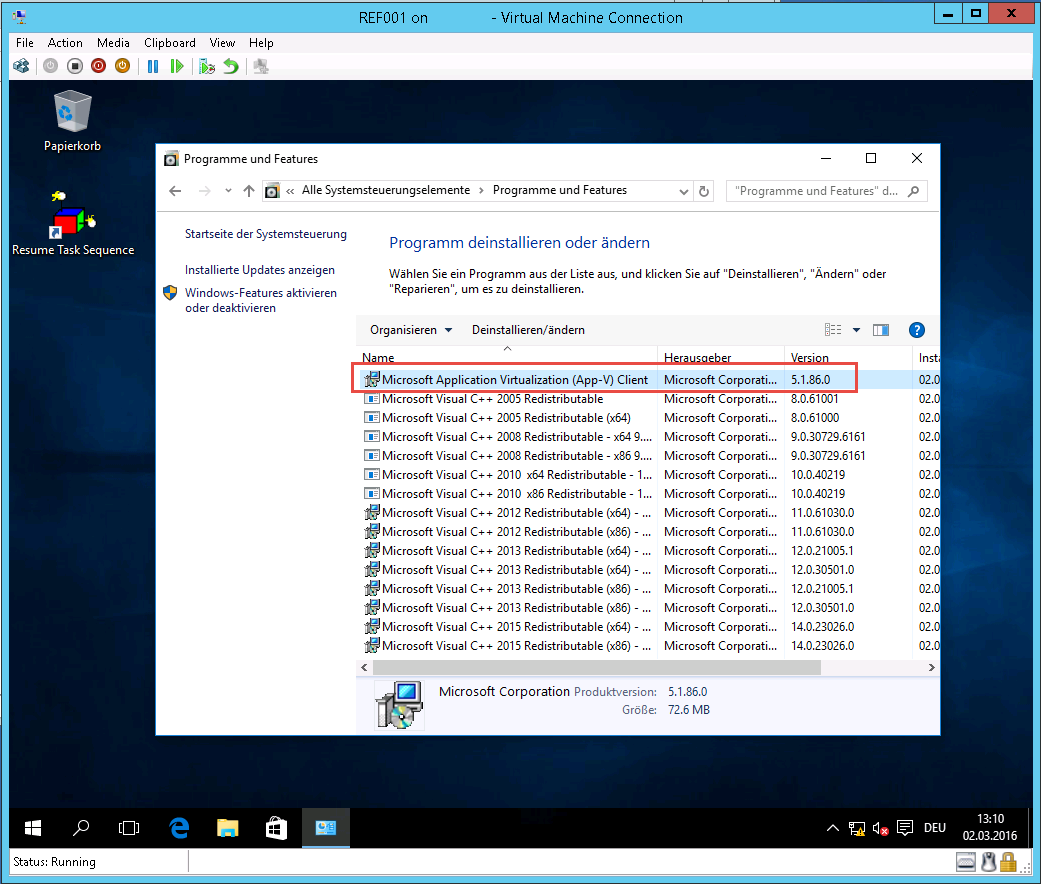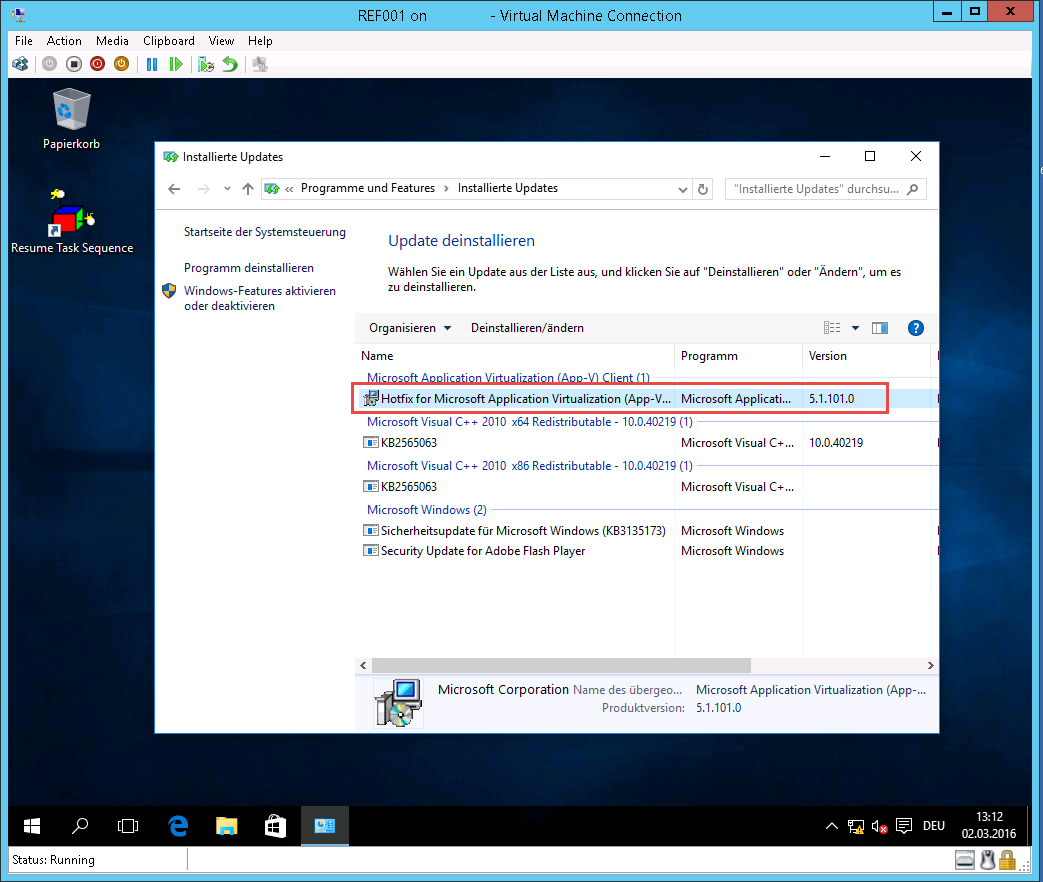Update: If you’re deploying Windows 10 1607 / Windows Server 2016 or newer, installing the App-V Client is no longer neccessary. More Details
As you may know from my previous blog posts, I consider myself a huge App-V Fan 🙂 Therefore, I always put the App-V Client in my Reference Images, because for me, the App-V Client is a Core-Application which needs to be present on every Workstation.
I wrote a little VB Wrapper for MDT, which performs the Installation of the App-V 5.1 Client and after that installs a specified Hotfix Package.
You can download the Script from GitHub.
Configuring the Script
After the download, open the script and modify the lines below, to match your Installer and Hotfix Version:
sInstaller = oUtility.ScriptDir & "\Source\appv_client_setup.exe" sHotfix = oUtility.ScriptDir & "\Source\AppV5.1RTM_Client_KB3139245.exe"
The Default Values are for the App-V 5.1 Installer with the recently released Hotfix Package 2.
Before implementing the Script in MDT, you need to create a folder “Source” inside your Script Folder. In this folder you need to copy the App-V 5.1 Installer and the Hotfix-Package as below:
Please remember that those filenames need to match the filenames that you specified in the Script above!
Implementing the Script
Open the Deployment Workbench and create a New Application:
Fill out the details as you like and click Next:
Enter the path where you store the Script and the Source Files and Click Next:
Enter the name of the Directory as you like and Click Next:
Enter the following at “Command Line” and Click Next:
cscript.exe "Install-App-V51_Client.wsf"
Validate your setting on the Summary Page, Click Next and Finish.
Open the created Application and tick the Checkbox “Reboot the computer after installing this application” on the Details Tab. Click OK:
Open your Task Sequence and create a new “Install Application” Step inside the “State Restore” Group.
Select your “Install – App-V 5.1 Client” Application via Browse and Click Apply.
Fire-up your Reference VM and launch the Task Sequence. ICYMI, I recently wrote a blog post on How to create a Reference VM using Power-Shell.
You should see that the App-V 5.1 Client, along with the specified Hotfix, gets installed: