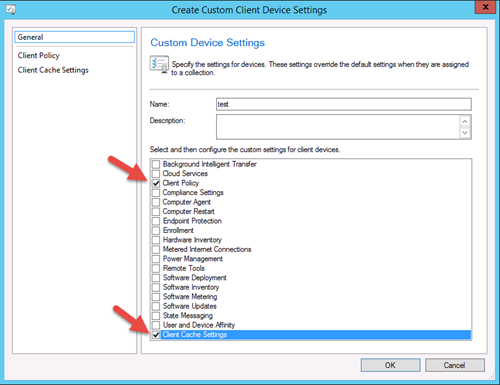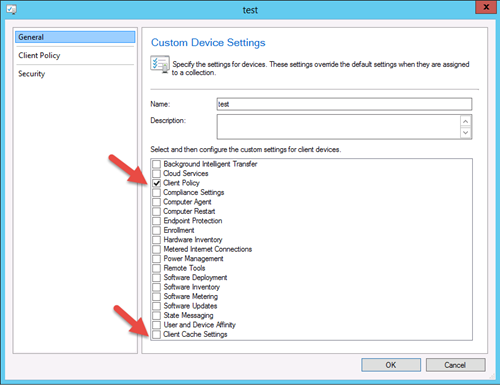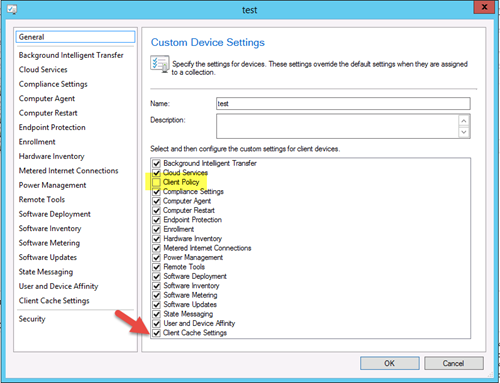With the recent Release of Configuration Manager current branch – Version 1606, we got a nice new Feature, which allows us to control the Client Cache Settings via Client Settings. Previously we had to utilize either PowerShell or VBS to modify the Client Cache Size.
I just stumbled over a Bug, when using those new Client Cache Settings. The Bug occurs, when creating or editing a Client Setting, that contains settings for both “Client Policy” and “Client Cache Settings”.
As you see below, both Settings are selected.
When applying those Changes via OK, and re-opening the Client Settings afterwards, the Checkbox for “Client Cache Settings” is no longer selected:
You can actually do that over and over. The Client Cache Settings will get saved though, as long as you don’t select the “Client Policy” Setting.
The Workaround, until we see a fix, is actually quite simple. You need to create a dedicated Client Setting, just for those Client Cache Settings. If you’re lucky you don’t have a Situation, where you will keep the Settings together in one Client Setting.
I filled a Bug on Connect, if you encounter this Issue or if you want to see a Fix, you can upvote it here: https://connect.microsoft.com/ConfigurationManagervnext/feedback/details/2981512/1606-client-cache-settings-not-saving-in-client-settings