Today I came around an interesting issue regarding the Installation of Software Updates in a Windows 7 x86 Task-Sequence. The Initial Situation was a Build and Capture Task-Sequence for Windows 7 SP1 x86 with ConfigMgr 2012 R2 SP1.
During the Task-Sequence, which created a Windows 7 Reference-Image, was a step for installing Software Updates. Normally this step would install about 170 updates. In this case the step took about 3 minutes and then the Task-Sequence continued with the next step without installing any updates.
After examining the WindowsUpdate.log file I found the following error:
WARNING: ISusInternal::GetUpdateMetadata2 failed, hr=8007000E
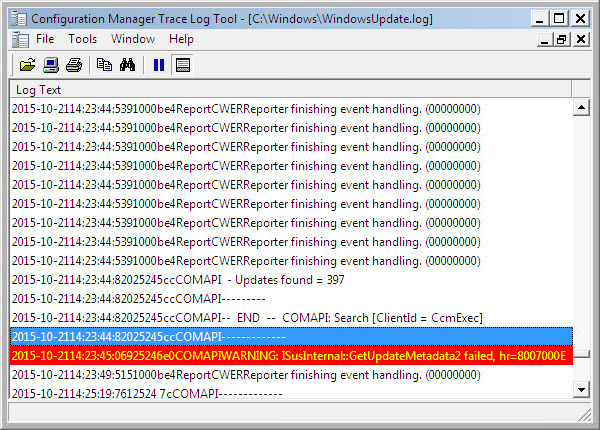
The underlying problem here is described in this Microsoft Blog Post: ConfigMgr 2012 update scan fails and causes incorrect compliance status
Microsoft states that this is a memory allocation issue, which will only occur on Windows 7 x86 Computers. Windows 7 x64 Computers are not affected because the address space is effectively unlimited. Well, my Windows 7 SP1 x64 Task-Sequence is running smoothly so that seems true.
The resolution here was to include the latest update for the Windows Update Agent for Windows 7 x86 as Application (or Package) in the Task-Sequence and install it before the Install Software Update Step.
The latest “Windows Update Agent” Updates are currently from October 2015:
Below you see the version of the Windows Update Agent before (left) and after (right) the “Windows Update Agent” Update was applied
After applying the Update, the Install Software Update Step ran through without any further issues, installing all the updates.
I hope this helps anyone which has the same issue 🙂

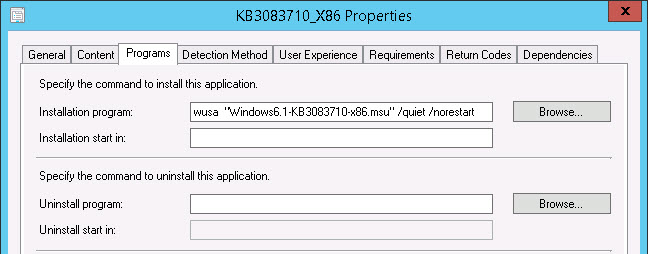
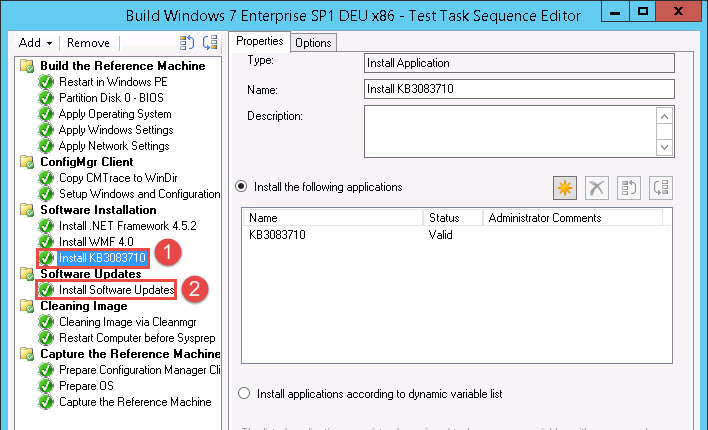
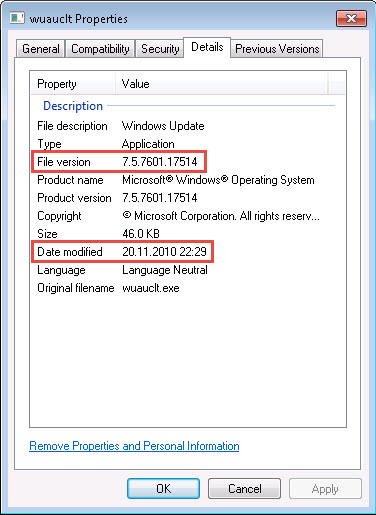
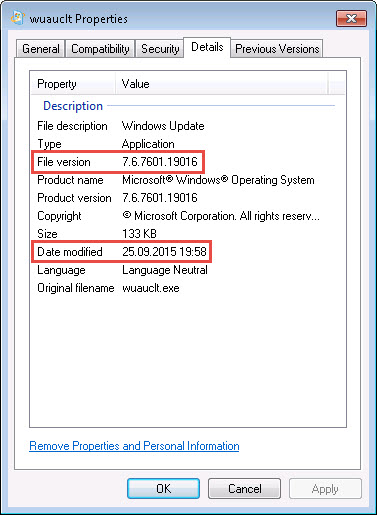
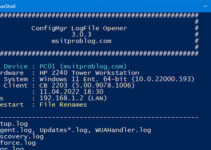
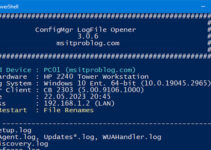

What about Windows 8 / Server 2012 ?
The most current WUA Updates are only for Windows 7 and Windows 8.1 / Server 2012 R2.
Excellent, thank you. When I think of the hours that I could have wasted trawling through “pointless” posts on the Internet…..
Other things to try are:
1. Run the Microsoft Windows Update Troubleshooter.
2. “Fix Windows Update errors by using the DISM or System Update Readiness tool”
https://support.microsoft.com/en-us/kb/947821
3. If the machine might have been configured in the past to get updates from a corporate WSUS update server, then reset it to fetch them directly from Microsoft:
http://www.geeksalive.com/disable_WSUS_after_disjoining_domain.reg
4. Run “FixWU” from:
http://www.thewindowsclub.com/repair-fix-windows-updates-with-fix-wu-utility
(also backed-up here: http://www.webcitation.org/6fuOtcDfy )
5. Zap the Windows Update cache:
http://www.geeksalive.com/zap_wu_cache.bat
6. Try unchecking “Give me updates for other Microsoft products when I update Windows” per:
http://forums.windowscentral.com/ask-question/373682-anyone-have-fix-windows-update-error-code-80244019-windows-8-1-a.html#post3189860
Thank you for sharing 🙂
One possible gotcha w/ #6 (unchecking “Give me updates for other Microsoft products when I update Windows”) is that you might not be able to re-enable it later. The option just disappears, so that you can’t re-check it.
The standard solution to that, believe it or not, is to uninstall Silverlight, then reinstall it. At the end of the installation process you’ll be given the option to enable Microsoft Update to update Silverlight and other Microsoft products.
great post i had been through all the troubleshooting techniques that Dave spoke of and then some that became a little more detailed to fix , but they still didn’t resolve my problem till i found this post and hallelujah it worked. Thank you very much i had been working on this problem for several days again thanks. 🙂
Well, I can say that last night I wasted hours on a restored 32-bit Windows 7 PC which was working fine back in June of last year. Total fail. Still cannot make that one update.
And today we just loaded a 32-bit 7 from scratch (from an OEM refurb CD, so no extra junk at all) and applied that
KB3083710 and rebooted when prompted and guess what. It still doesn’t work.
This is a nightmare. We effectively cannot provide our customers with 32-bit 7 anymore. N I G H T M A R E
Microsoft, I know you want everyone to get Windows 10, but do you have to strongarm us?
I’m currently using MDT for creating my Reference Images. When applying the WUA Update first, then the Installation of the ~ 200 Updates, works without any issues. It just takes a loooong time to install all the updates.
[today is 30 May 2016] I had this same problem on a old-ish Dell Studio 1735 laptop running Windows 7 Home Premium Service Pack 1. It was over a year ago that Windows Update had previously run, and the laptop has only 3GB of RAM and 3GB swap, and the web was full of suggestions that the problem was lack of free memory. Uninstalling McAfee freed up most RAM, but apparently “not enough” to enable Windows Update to finish checking for updates without an error.
I can confirm that the single update at https://support.microsoft.com/en-us/kb/3083710 was enough to enable Windows Update to run its course — EXCEPT that what this apparently now means is that Windows Update begins an automated upgrade to Windows 10.
Before applying that single fix, if I ran the windows 10 upgrade wizard, the wizard would simply silently crash a few seconds after I open it.
Bottom line: run the KB3082710 fix if you find that it is not possible to perform the automatic free upgrade to Windows 10.
Verified solution from Microsoft (I paid, you get it free)
windows update
1. Stop the Background Intelligent Transfer Service and the Automatic Updates service. To do this, follow these steps:
1a. At the command prompt, type the following commands, and then press ENTER after each command:
net stop wuauserv
net stop bits
2. Rename the “Catroot2” folder. To do this, follow these steps:
2a. Type the following commands, and then press Enter after each command.
net stop cryptsvc
ren %systemroot%\System32\Catroot2 oldcatroot2
net start cryptsvc
3. Rename the “SoftwareDistribution” folder:
3a. Type the following command, and then press Enter.
ren %systemroot%\SoftwareDistribution SoftwareDistribution.old
4. Register the files that are used by Windows Update and Microsoft Update. To do this, follow these steps:
4a. At the command prompt, type the following commands, press ENTER after each command, and then click OK every time that you receive a succeeded message:
regsvr32 wuapi.dll
regsvr32 wuaueng.dll
regsvr32 wucltux.dll
regsvr32 wups2.dll
regsvr32 wups.dll
regsvr32 wuwebv.dll
5. Start the Background Intelligent Transfer Service, the Automatic Updates service, and the Event Log service. To do this, follow these steps:
5a. At the command prompt, type the following commands, and then press ENTER after each command:
net start bits
net start wuauserv
net start Eventlog
exit
oops, left off 2 updates needed:
after step 5a:
6. Install Windows Update Agent ( https://support.microsoft.com/en-us/kb/949104 ).
7. Download and install KB3102810.
8. Restart computer.
9. Check Updates and wait about 15-30 mins and it will offer all available updates.
Thanks for sharing
Microsoft is using all over the world and the most people are using it. For that thing this post is very relevant. In this article it is mentioned about software update installation fails in windows If you want to know more have a read once.