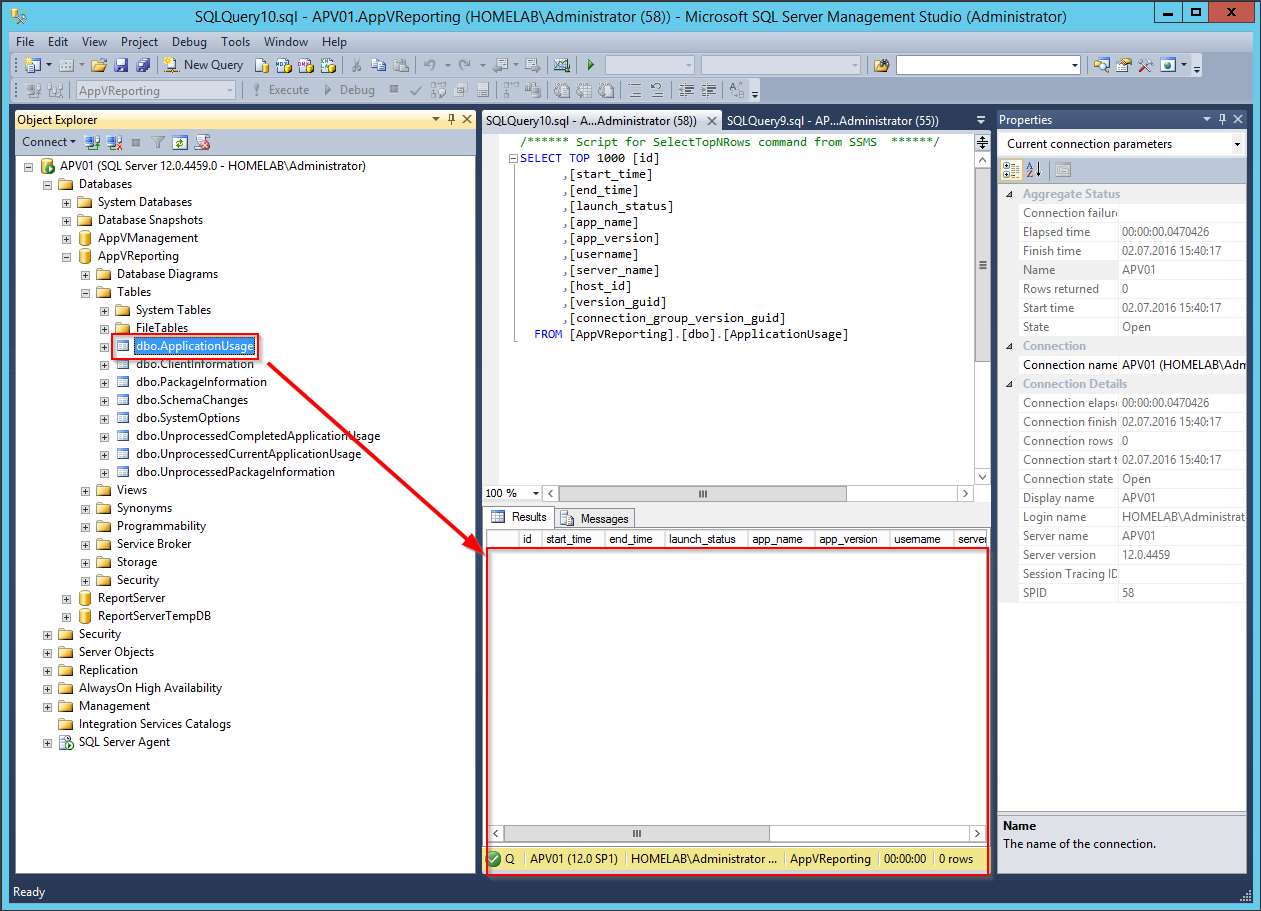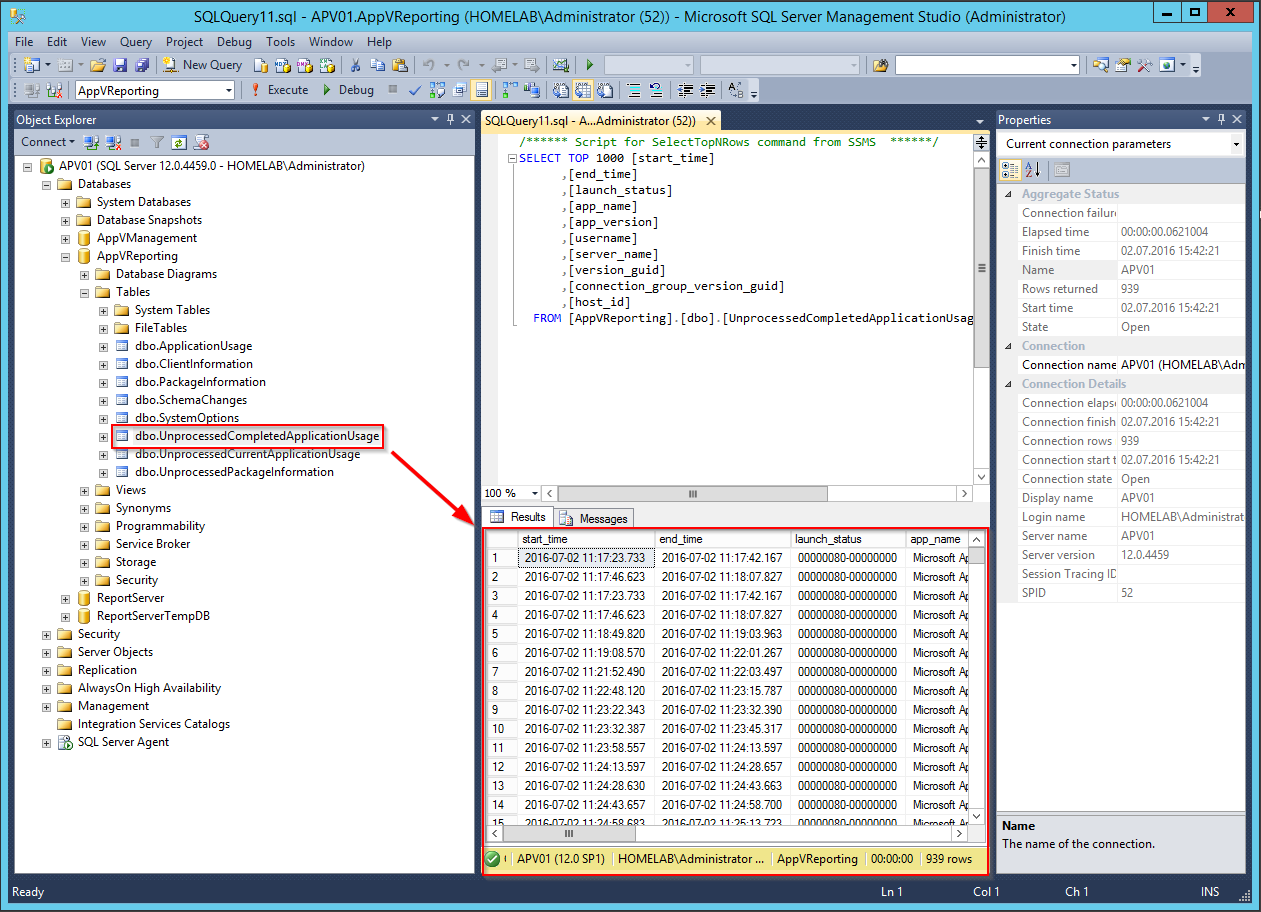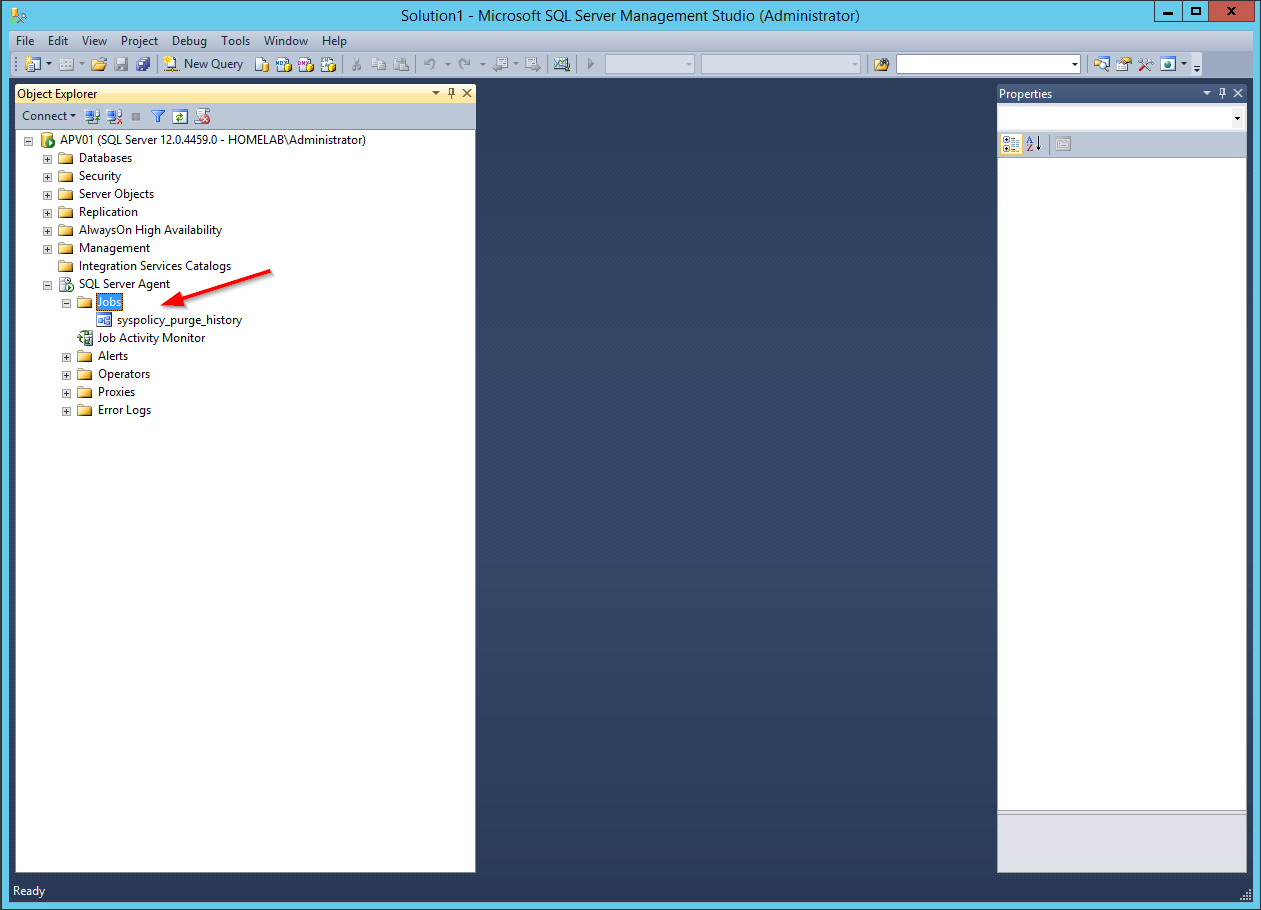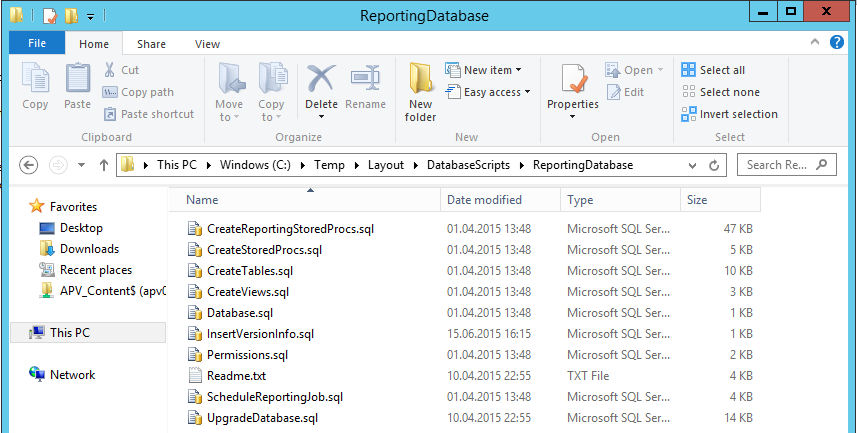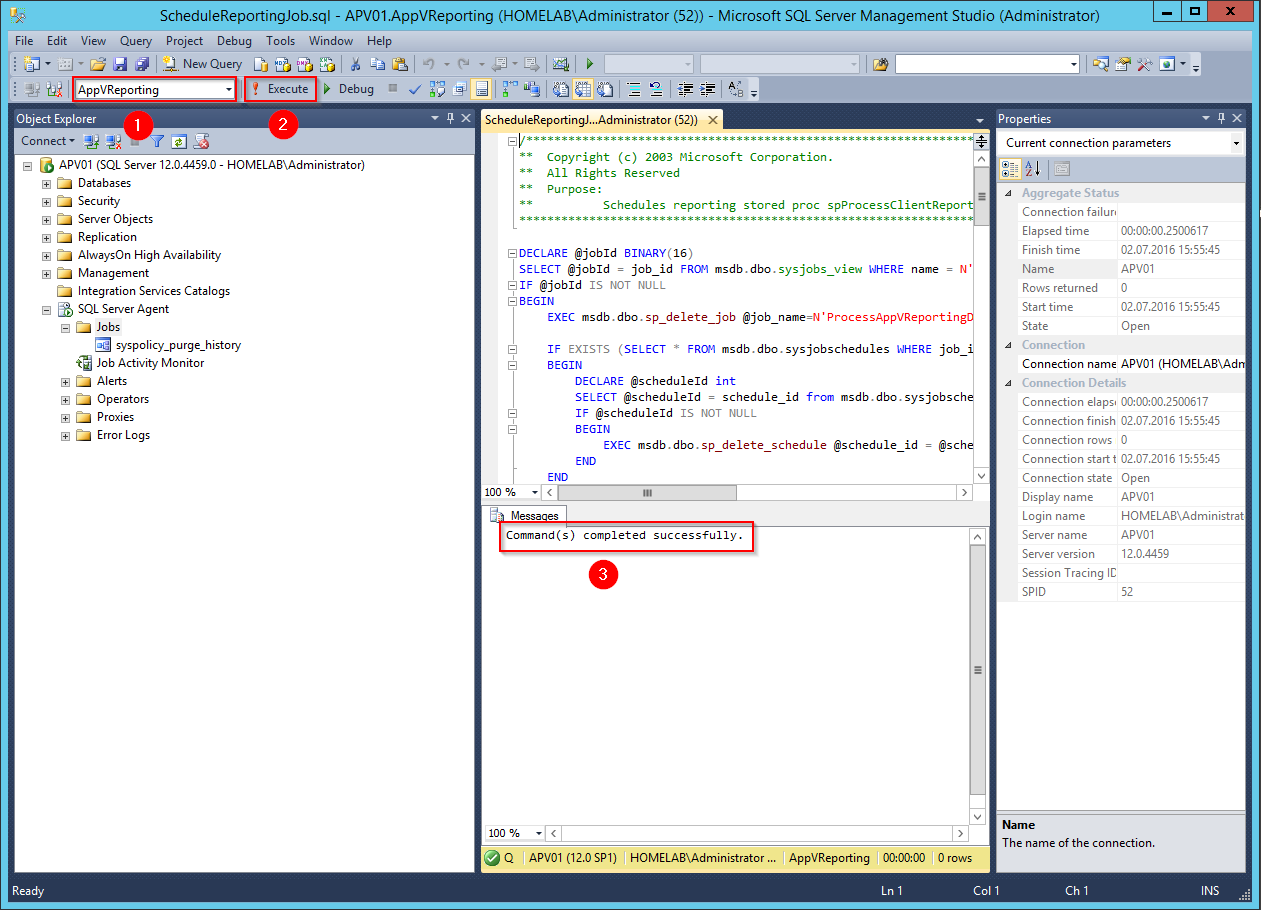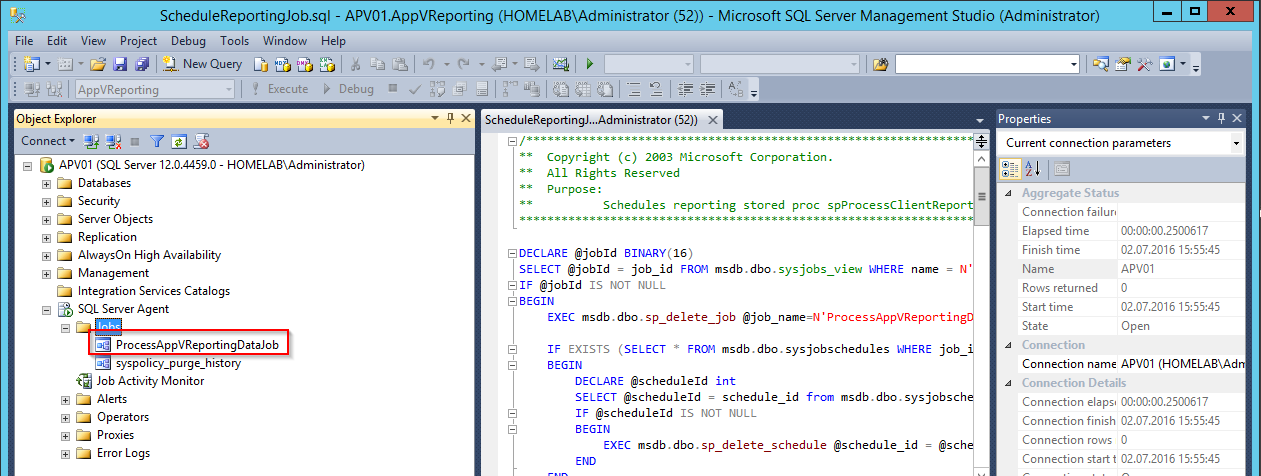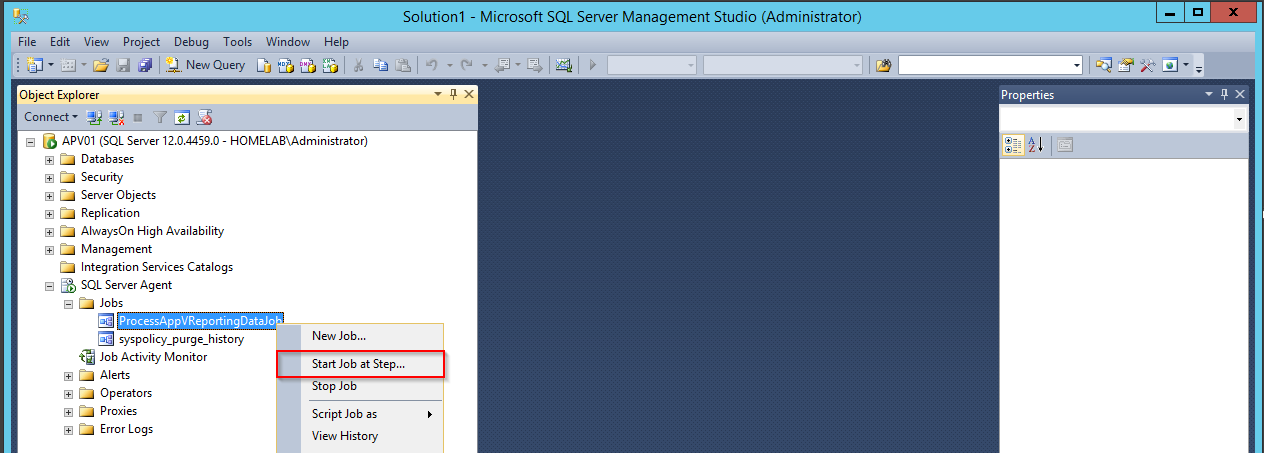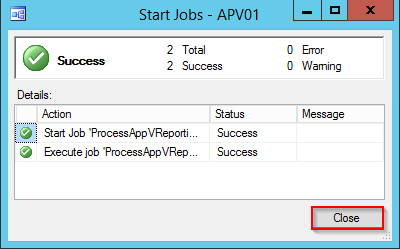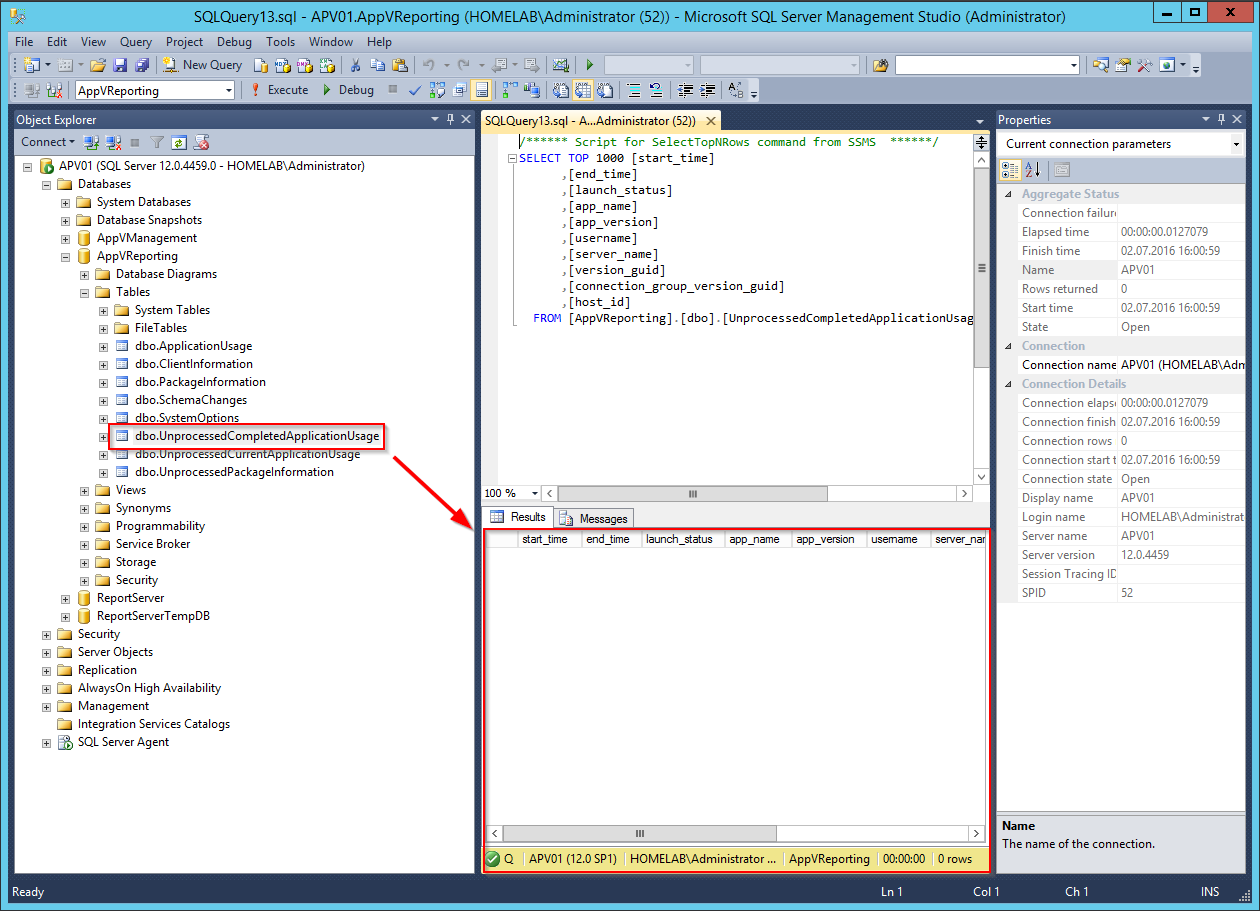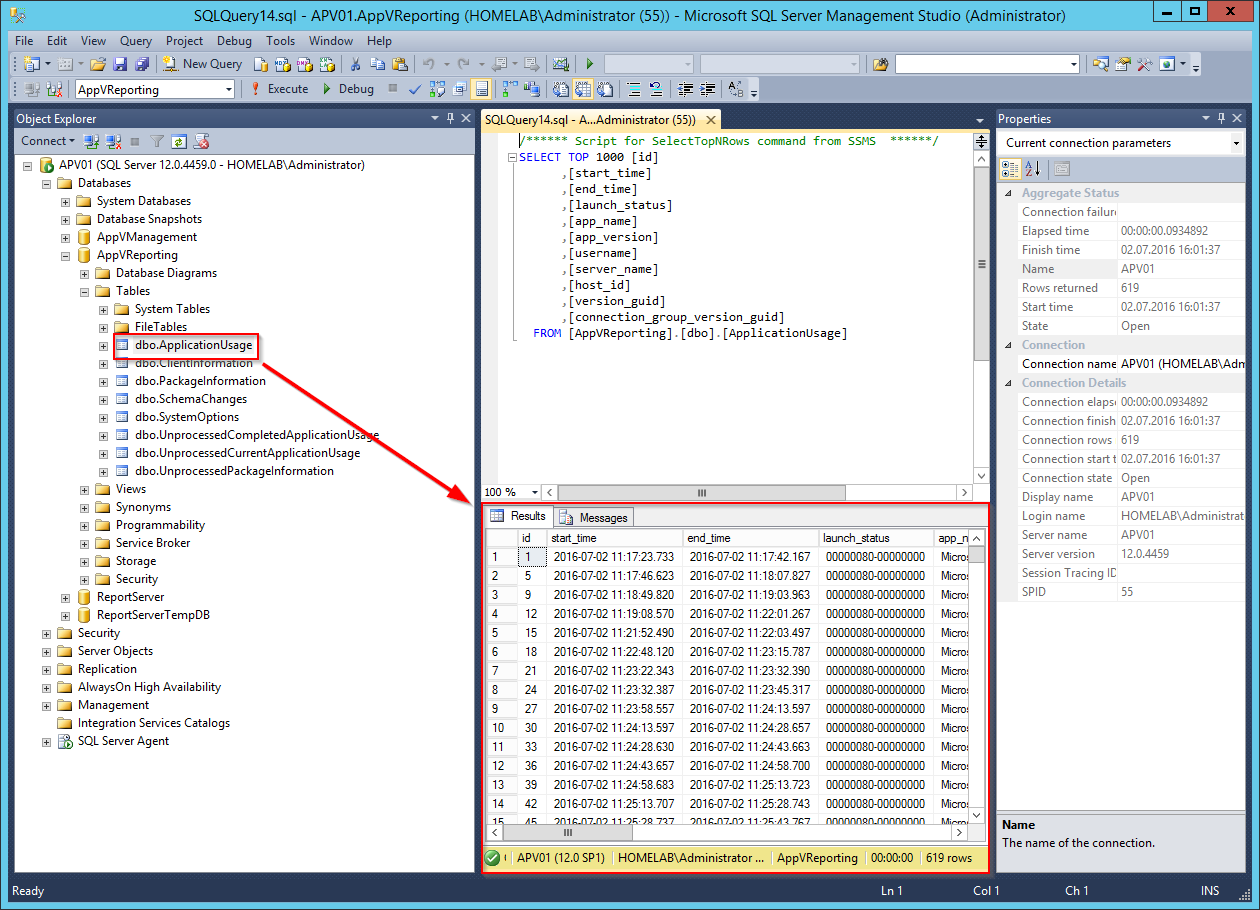You might find yourself in the Situation, that the App-V Reporting Data is no longer updating, after you performed a Database Migration of the App-V Reporting Database.
The Number 1 reason which can cause this, is that the SQL Server Job “ProcessAppVReportingDataJob” was not migrated along with the AppVReporting Database. This SQL Server Job processes the Data that came from the App-V Reporting WebService. If the Job is not running, no new Reporting Data will be populated into the “ApplicationUsage” Table.
I tried to rebuild the above Situation in my Lab.
As you see below, the Table “ApplicationUsage” is either empty or contains no Current Data. The Data however can be found in the Table “UnprocessedCompletedApplicationUsage”.
If you expand “SQL Server Agent” -> “Jobs”, you should also see, that there is no App-V Job present.
To get the Job back, you actually have two choices. You can create it either manually, if you still have the old SQL Server around, or you can completely recreate it from the Installation Media. We do the second choice here, as it is much easier and less error prone.
Recreating the App-V SQL Job
1. Copy the appv_server_setup.exe to your SQL Server. Open an elevated prompt and run the following command:
appv_server_setup.exe /Layout /LayoutDir=C:\Temp\Layout
You should find the Reporting SQL Scripts in your specified LayoutDir in the Sub-Folder DatabaseScripts\ReportingDatabase as below:
2. Open the file “ScheduleReportingJob.sql” in SQL Server Management Studio and run it against the AppVReporting Database:
3. Refresh the Jobs Section and you should see that the Job “ProcessAppVReportingDataJob” was successfully recreated:
4. Execute the Job by Selecting “Start Job at Step” on the Job:
5. Wait for the Job to finish and Click “Close”:
6. You should now see that the Table “UnprocessedCompletedApplicationUsage” is empty and the Data got populated into the “ApplicationUsage” Table:
The Job runs by default every Day at 00:01:00. You can change this by opening the Job and adjust the Start time in the Schedules Section to you needs.