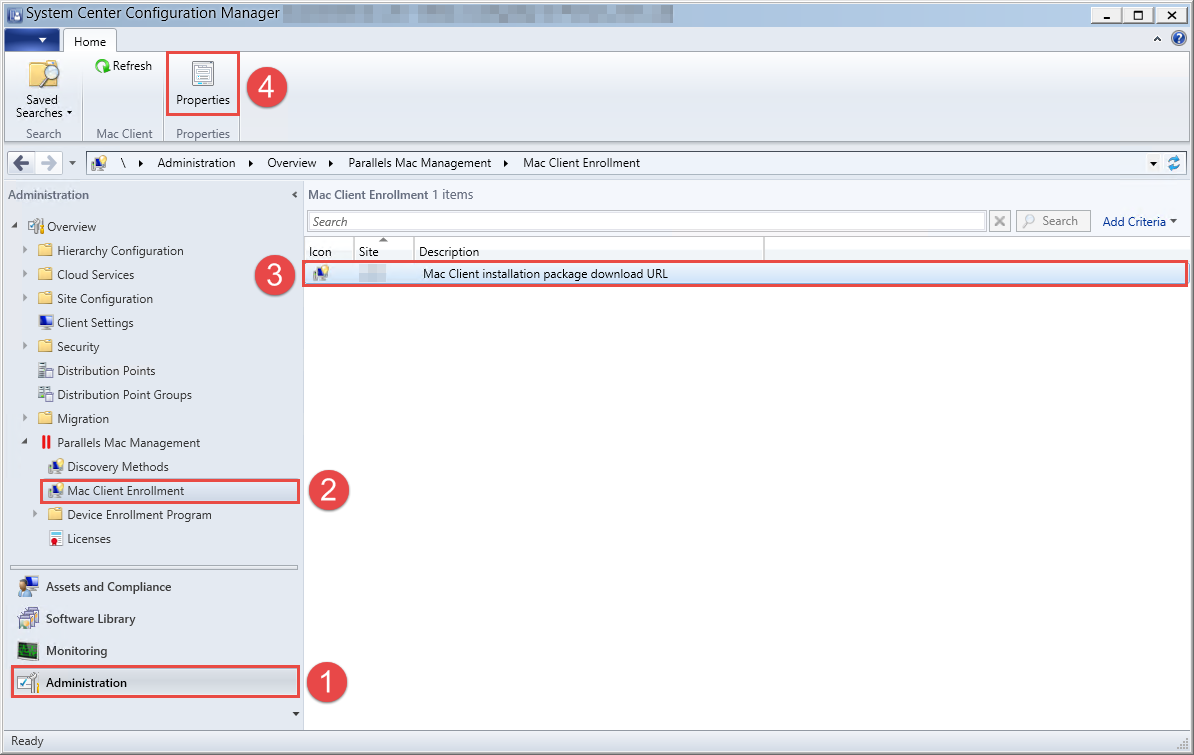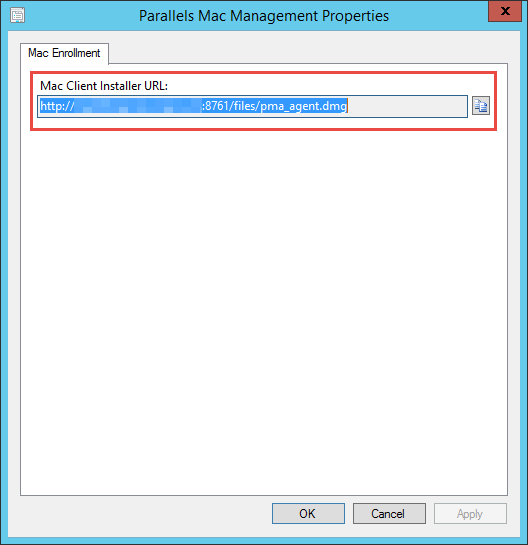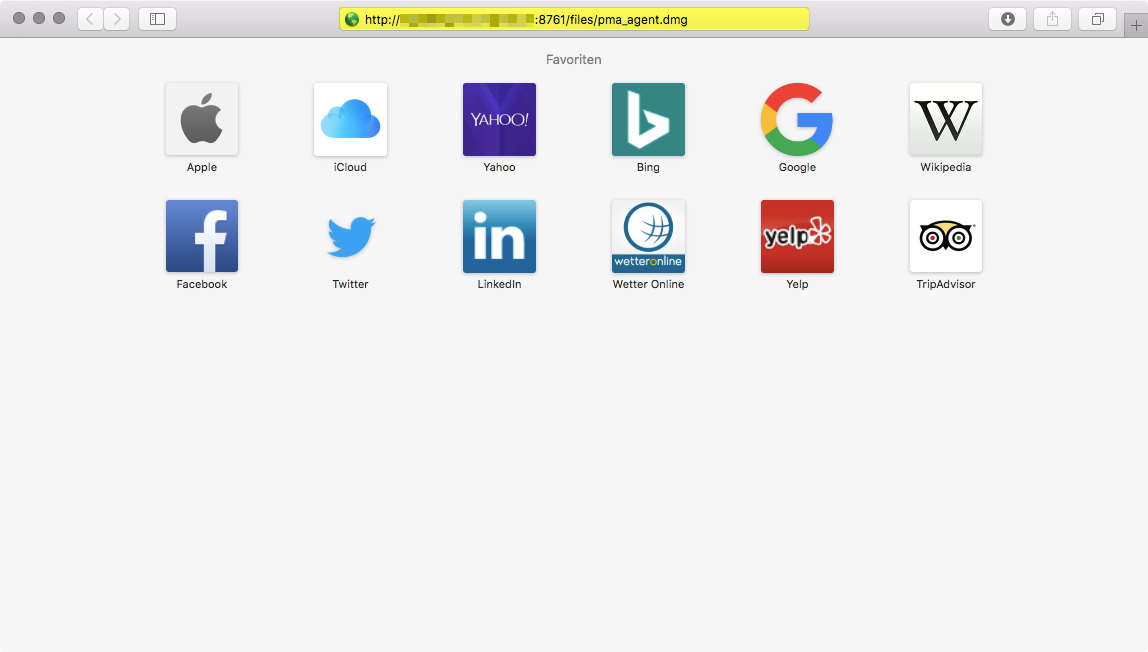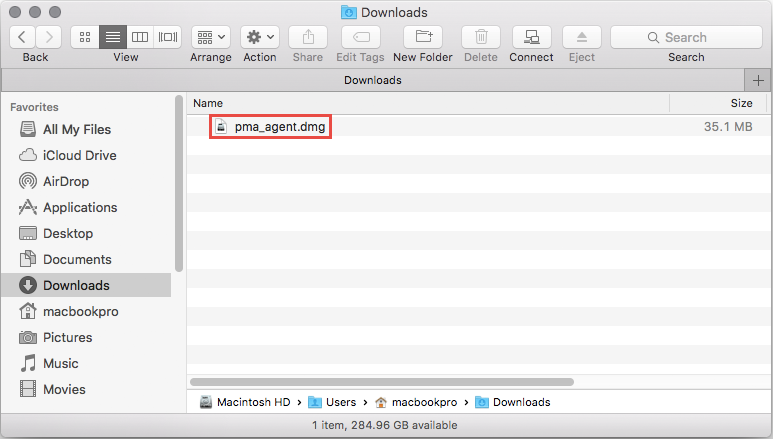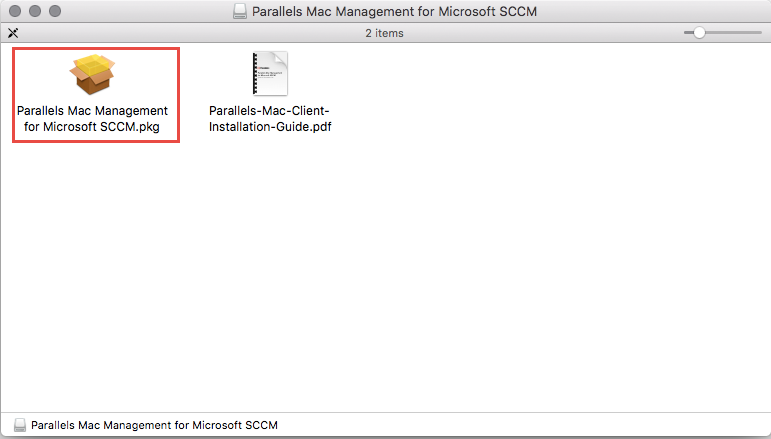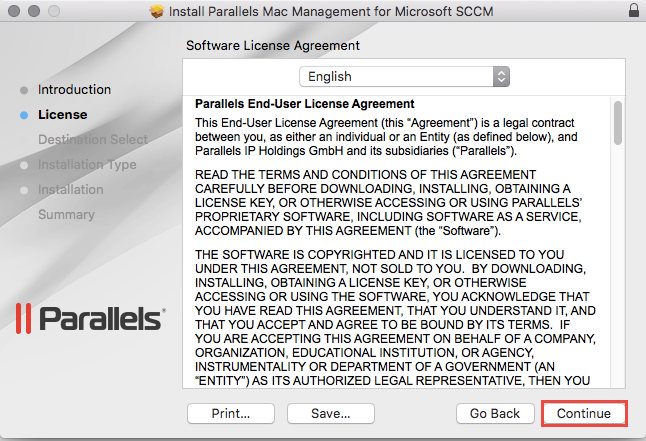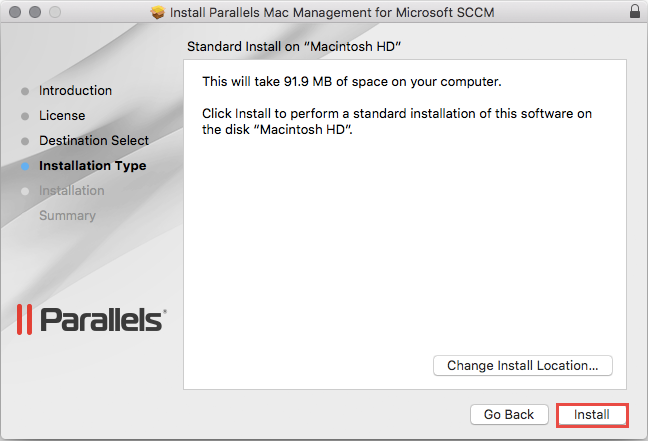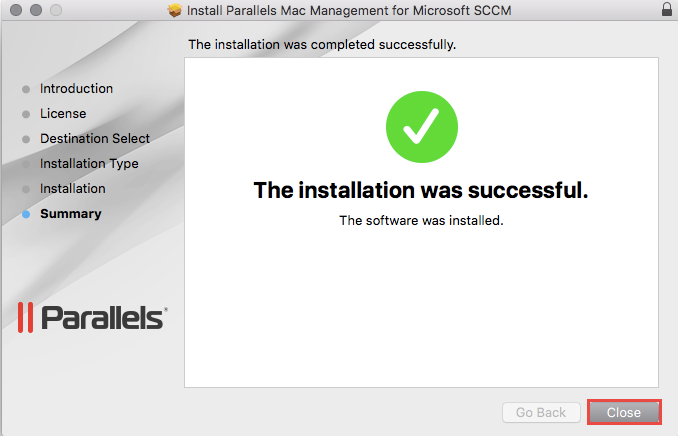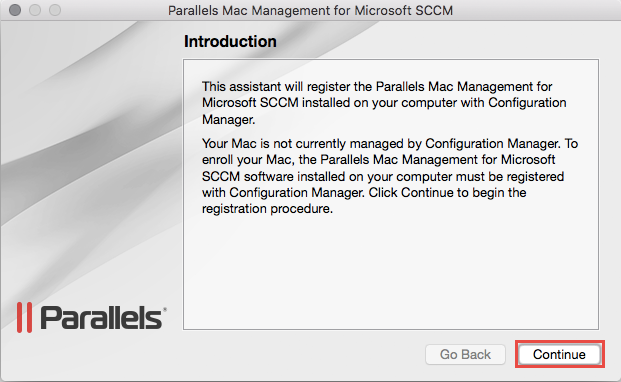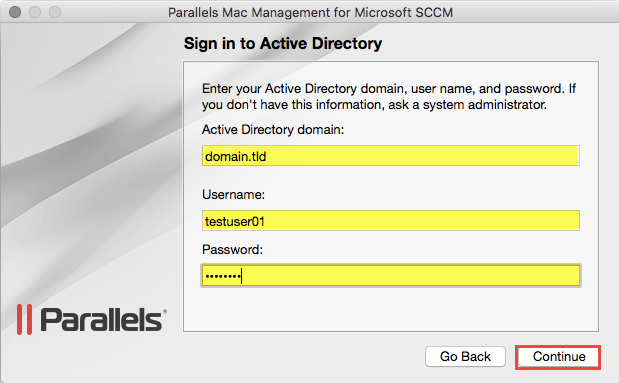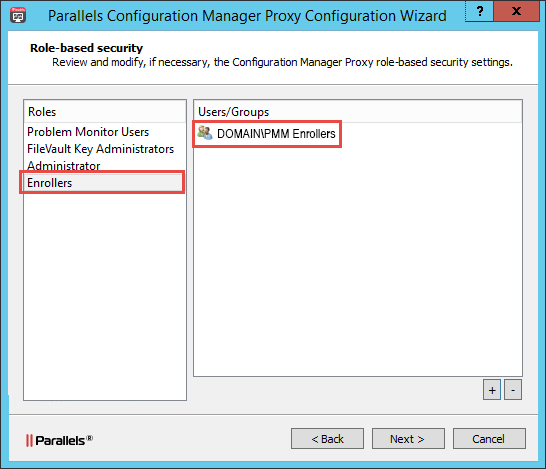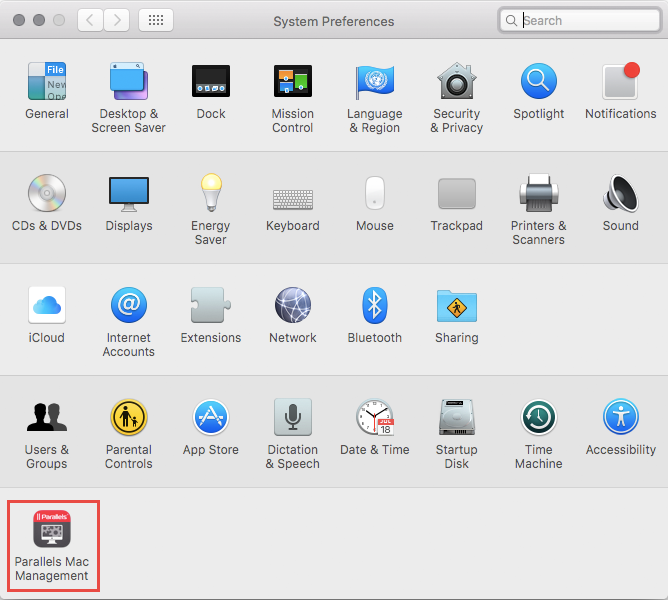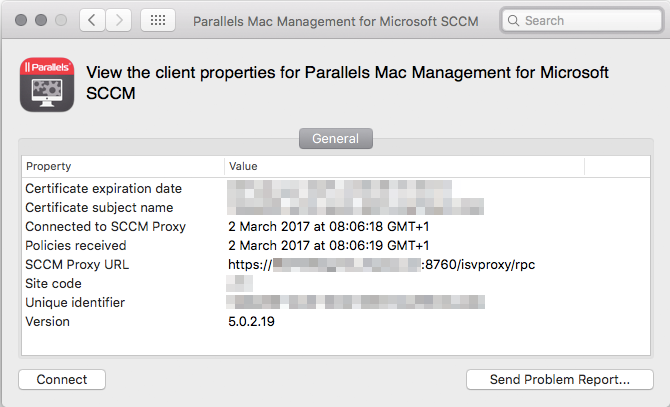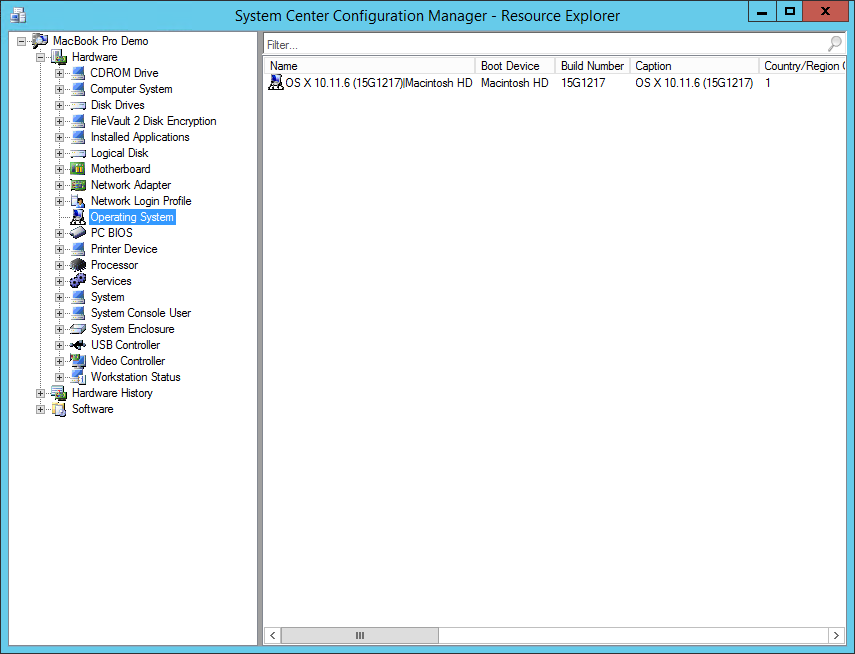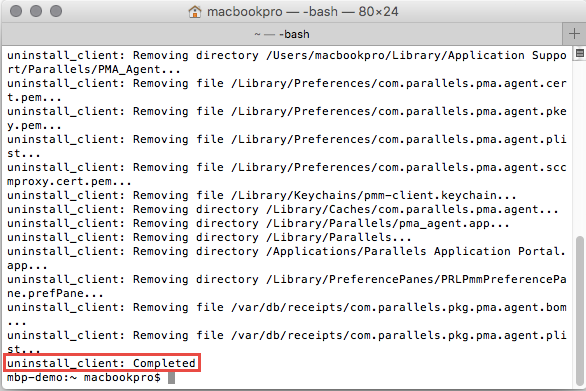I recently came in touch with an Extension for Microsoft’s Configuration Manager, called “Parallels Mac Management“. As the name implies, the extension allows you to manage Mac Clients, but without the need of a Public Key Infrastructure (PKI).
This blog post is about how to manually install the Parallels Mac Management Agent on a Mac Device. Before you can do this however, the Parallels Proxy needs to be installed. If you haven’t installed the Proxy already, you should visit Paul Winstanley’s blog, to get a heads up om this topic. Paul also has a blog post about the automated push installation of the Client, which can be found here.
Getting the Mac Client Installer
Open the ConfigMgr Console -> Administration –> Parallels Mac Management –> Mac Client Enrollment and open the Properties
Copy the displayed URL and head over to your Mac Device.
Installing the Parallels Mac Management Agent
Open the copied URL in Safari, which should download the ‘pma_agent.dmg’ file on your Mac.
Open the downloaded file by double clicking it.
Execute the “Parallels Mac Management for Micrsooft SCCM.pkg” inside the dmg file, which should launch the Setup Wizard.
Continue
Read the End-User License Agreement and Click Continue.
Install
Close
Registering the Parallels Mac Management Client
After you Close the Installation Dialog, the below displayed Registration Dialog should appear. If you close this Dialog by mistake, it should automatically re-open every 5-10 minutes or after any Restart of the Mac.
Continue
Specify the Credentials of a User, which has the Permission to enroll new Macs.
If the specified User does not have permission to enroll new Mac’s, the above Message should appear.
If this should happen, make sure that the User is member of the Group, which you specified as “Enrollers” in the Parallels Proxy Configuration Wizard during the Proxy Setup.
If everything went well, the above Screen should appear. Click Done.
Verifying the Client Registration
Open the Settings App and click on Parallels Mac Management at the bottom.
Verify the Properties SCCM Proxy URL, Site code, and Policies received.
Head over to the ConfigMgr Console, and search for the Mac in the Devices Node. It should be displayed as above, with the Client Version matching the one in the Settings App.
The Client should also have sent some Hardware Inventory by now, which can be viewed in the Resource Explorer as on a normal Windows Device. Pretty cool stuff 🙂
Uninstalling the Parallels Mac Management Agent
Run the following command in a Terminal Window to fully uninstall the Mac Management Agent:
sudo /Library/Parallels/pma_agent.app/Contents/MacOS/pma_agent_uninstaller.app/Contents/Resources/UninstallAgentScript.sh
That’s all for today. Next up will be a blog post on how to wrap Mac OS X Applications for distribution via ConfigMgr. Stay tuned…