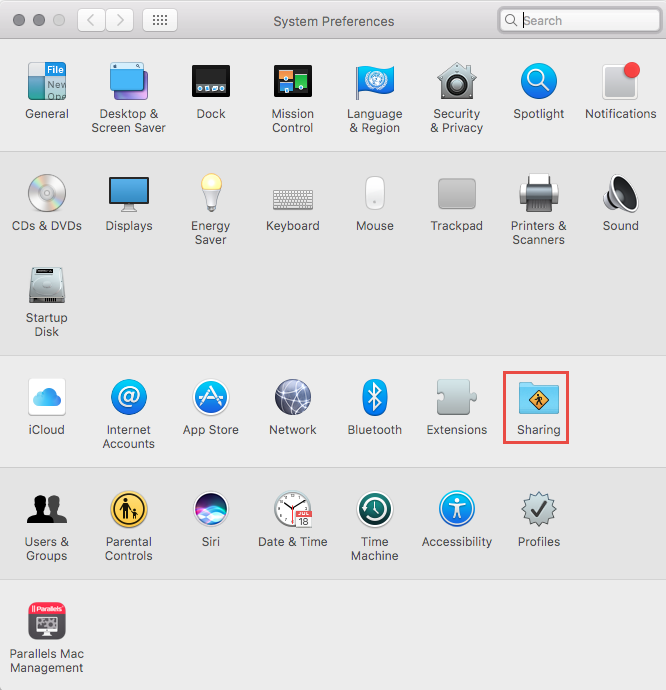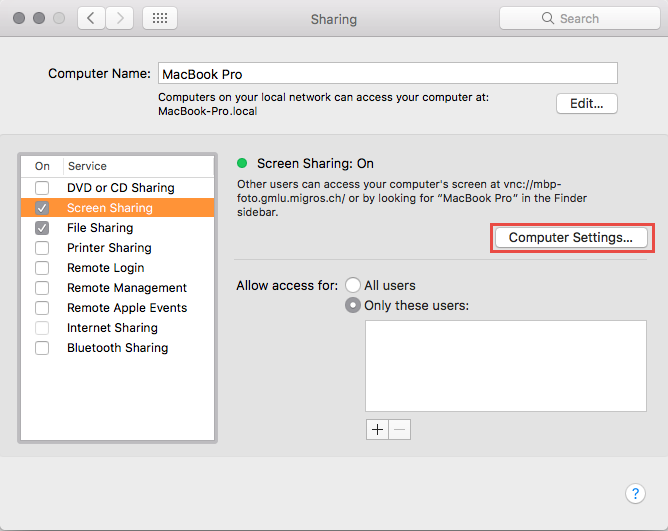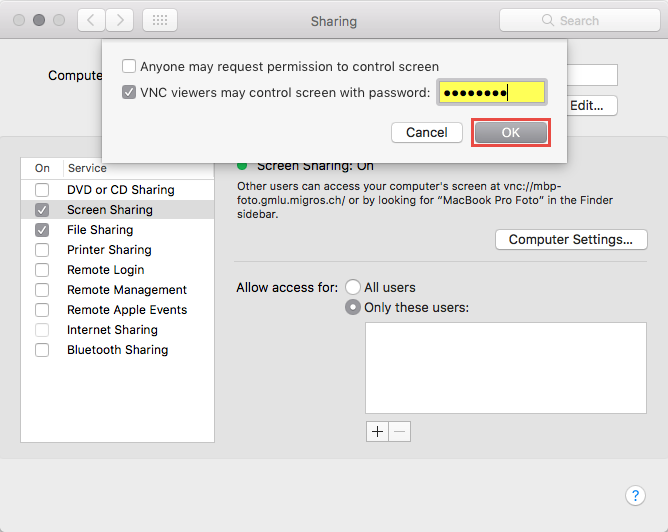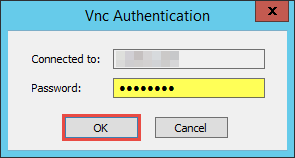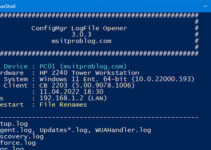The Remote Control feature of ConfigMgr is a great utility for a Service-Desk to quickly assist a User in needs. When integrating Parallels Mac Management into ConfigMgr, we have a way to set-up VNC-based Remote Control to provide the Service-Desk a similar solution.
Configuring the Mac
Open the Settings App and click on Sharing.
Enable Screen Sharing.
Click on Computer Settings.
Specify a Password and confirm it by clicking OK.
Connecting to the Mac
Start the ConfigMgr Console, open the Devices Node and search for the Mac Device, to which you want to connect. Select Parallels Mac Management Tools and click on Connect via VNC.
Enter the Password, which you specified in the Setup Process before. Click on OK.
The integrated VNC Viewer starts automatically and connects to your Mac. You should now see the Screen and be able to use the Mouse and the Keyboard to assist the User.
As a matter of facts, you could use any VNC Viewer to connect to your Mac now. Parallels uses TightVNC Viewer, which is accessible through the ConfigMgr Console Extensions as shown above.
I’m currently looking into automating the above Configuration Steps via a Shell Script. If I come up with something useful, I’ll update the blog post.